Relationship
Open Contacts provides two ways of making references between contacts: loose binding and static binding.
Loose Binding
In address book programs like MS Outlook, you may define names of the assistants, manager and spouse, and the names may or may not exist in the address book. Open Contacts supports this concept, in addition with loose binding to associated contacts.
![]()
For example, you may have a field Assistant which action type is "person", when you click on the assistant name, the action button will become for locating that person's detail. Clicking on the button, you may view the contact detail if the contact is in the database.
In the Quick View window with advanced style sheet, you may click on hyper link of the name to navigate to the person. Similarly, you may do the same with field Company which action type is "org".
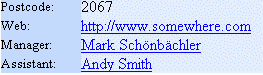
If the name does not exist in the database, of course the navigation between referred contacts will stop.
Please check predefined fields for more details.
Static Binding
Static binding is to create static references between two existing contacts in the database.
Contact to companies
You may know people working in the same organization. It will be handy that the contact info of an organization could be shared by many people contacts. After inputting the contact info of an organization and the people contacts, then link the organization to each of the people contacts.
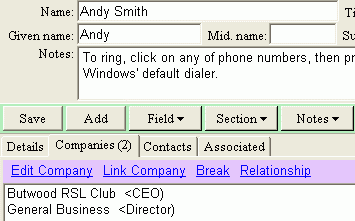
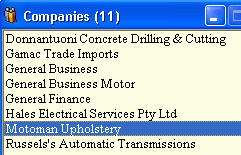
Steps of linking a company:
- Select the company from the Companies window.
- Click on "Link Company", and optionally define a relationship.
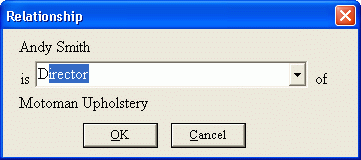
Before you press the "Link Company" button, please make sure there is a company selected in the organizations List window.
To view the company info, double-click on the company or click on the "Edit Company" link.
The same operations apply to defining other relationships.
Contact to other people
To create reference between the contact to other people, select each person from the People list, and click on "Link Contact".
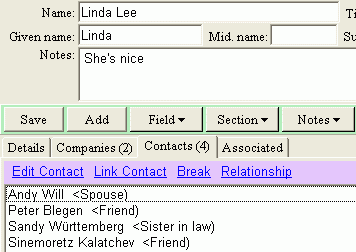
Company to other companies
In the Company window, you may define relationships between the company and the other companies or departments.
Backward relationships
The Associated tab represents references from the other contacts.
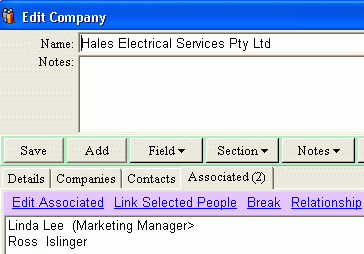
You may select multiple contacts in the People to create references to this contact.
View relationships in Quick Window
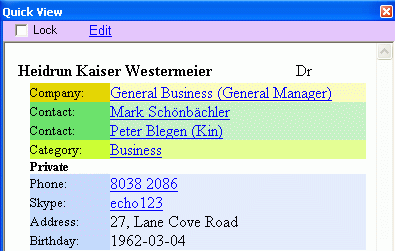
If the Advanced Style Sheet option is available (defined in Options), you may have linked contacts presented on the top. When clicking on the hyper links, you may nagivate contacts knowing each other.